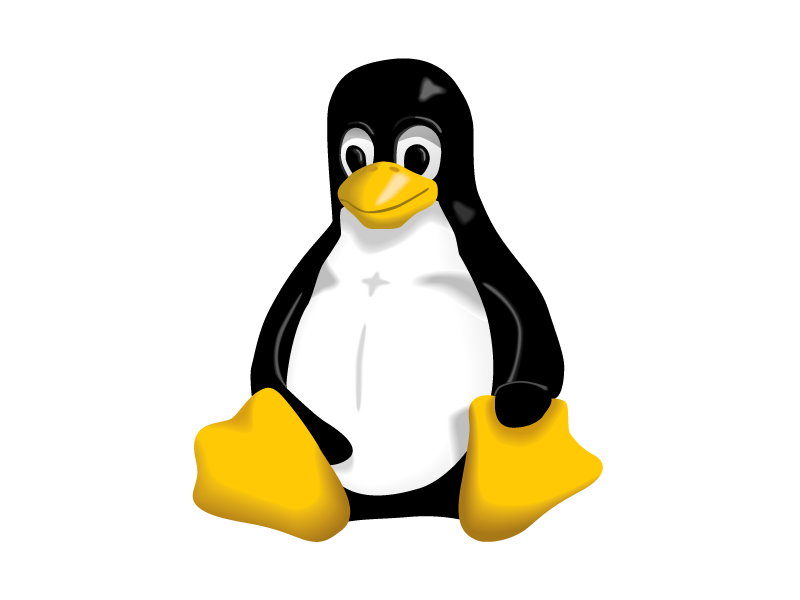Here’s a quick explanation on a tool I’ve been recently using more and more. As a linux user, you will often run into scripts or programs that don’t come packaged to be installed. Although this totally fine, often times it means that I can’t launch the script with my favorite launcher, Albert! In this case there are two main methods I have found to make custom .destkop files. For the following examples, I will be using the following .desktop file for Anaconda Navigator.
[Desktop Entry]
Name=Anaconda-Navigator
Exec=/home/alex/anaconda3/bin/anaconda-navigator
Terminal=false
Type=Application
Icon=/home/alex/anaconda3/lib/python3.7/site-packages/anaconda_navigator/static/images/anaconda-icon-256x256.png
Categories=Development;
Keywords=python;python3;anaconda;navigator;conda;
Comment=Anaconda GUI Navigator for Python 3Recommended: Using Desktop-File tool
This tool is simple to use, and also allows you to put the .desktop file anywhere on your computer. Wherever that file is, simply change the directory to that file. Then run the following command, replacing the name of the .desktop file you just made:
sudo desktop-file-install anaconda.desktopIt may take a few seconds (20 – 40) to populate in your launcher, whether that is the standard Gnome search or a system like Albert. I will usually put this desktop file in the same location that the program files are to make it easy to find if I ever need to edit it. For example, for the case of Anaconda, the program files are found under ~/anaconda3/ so I will put the .desktop file there.
Alternative: Place Files In .local folder
An alternative to the above solution is to place the .desktop file under ~/.local/share/applications/ folder. This will be automatically be searched by the launchers when searching for a program, however I have had to restart Albert occasionally when it doesn’t find the program.
Other Resources
If you would like to learn more about .desktop files, the ArchLinux wiki has a great article. You can find out more about it here: https://wiki.archlinux.org/index.php/desktop_entries